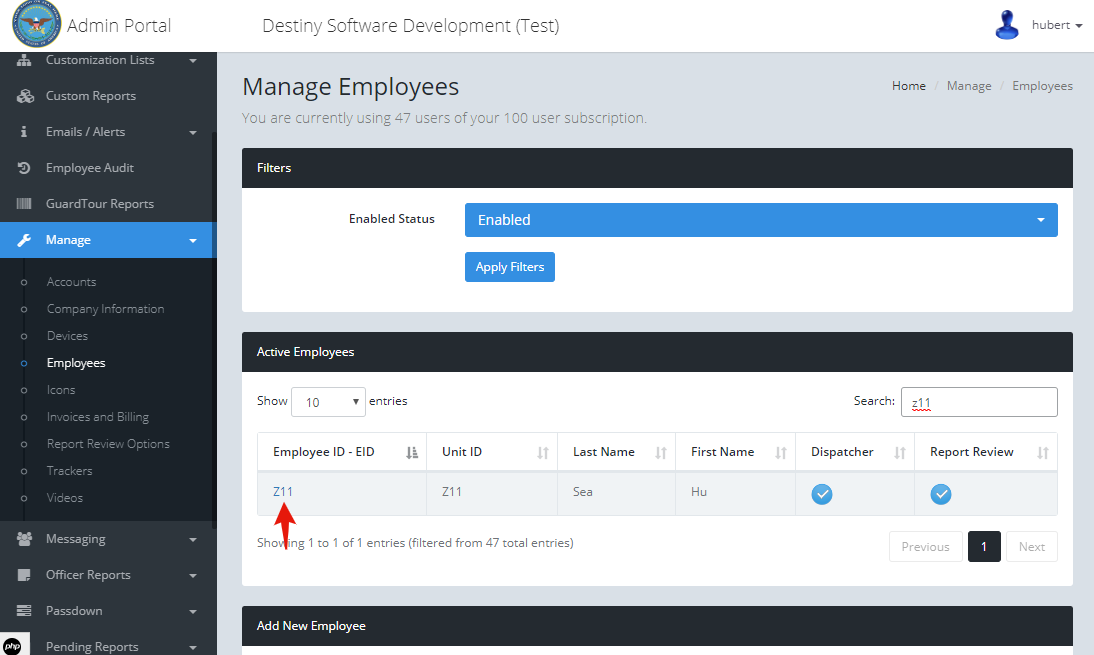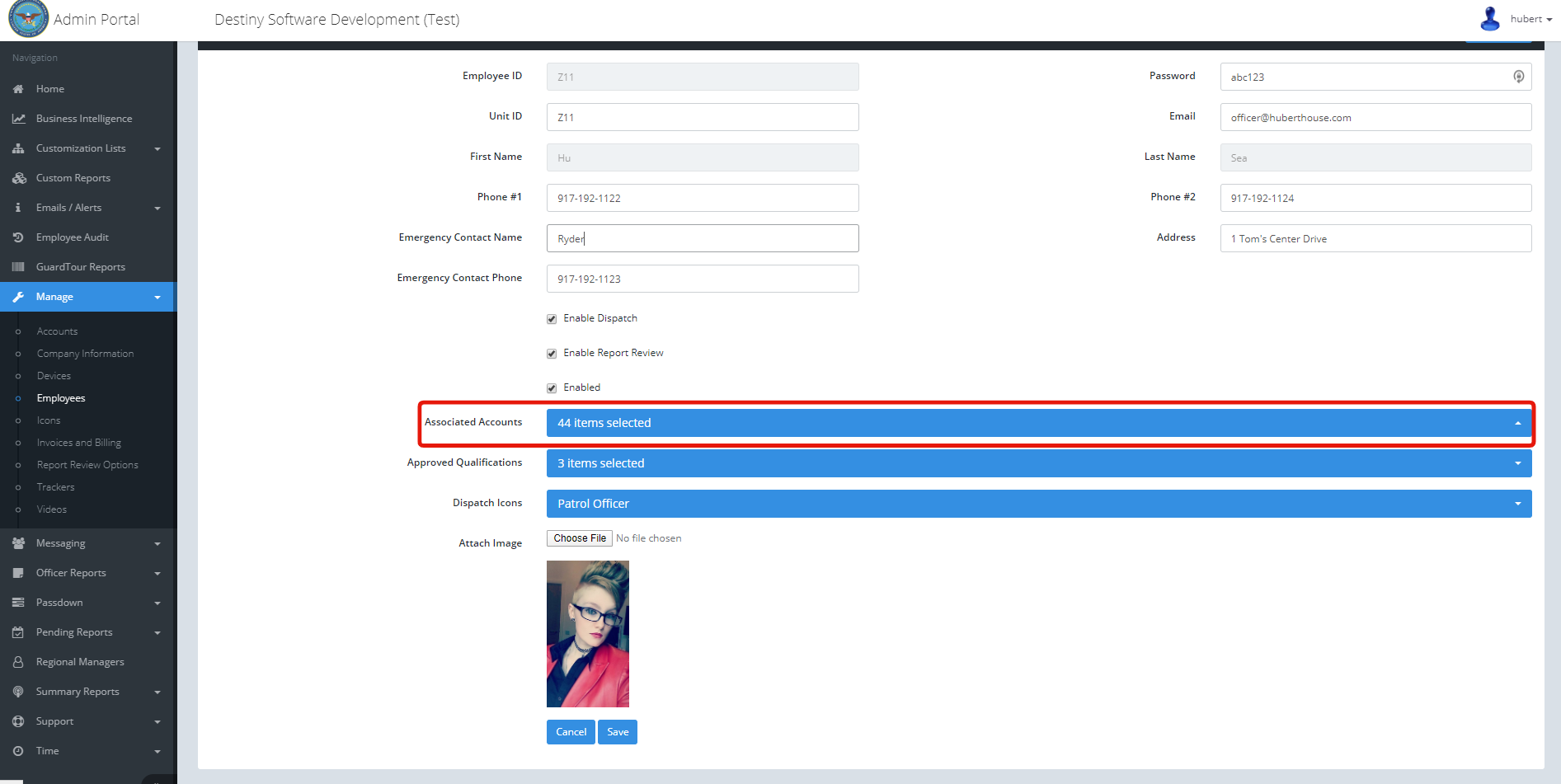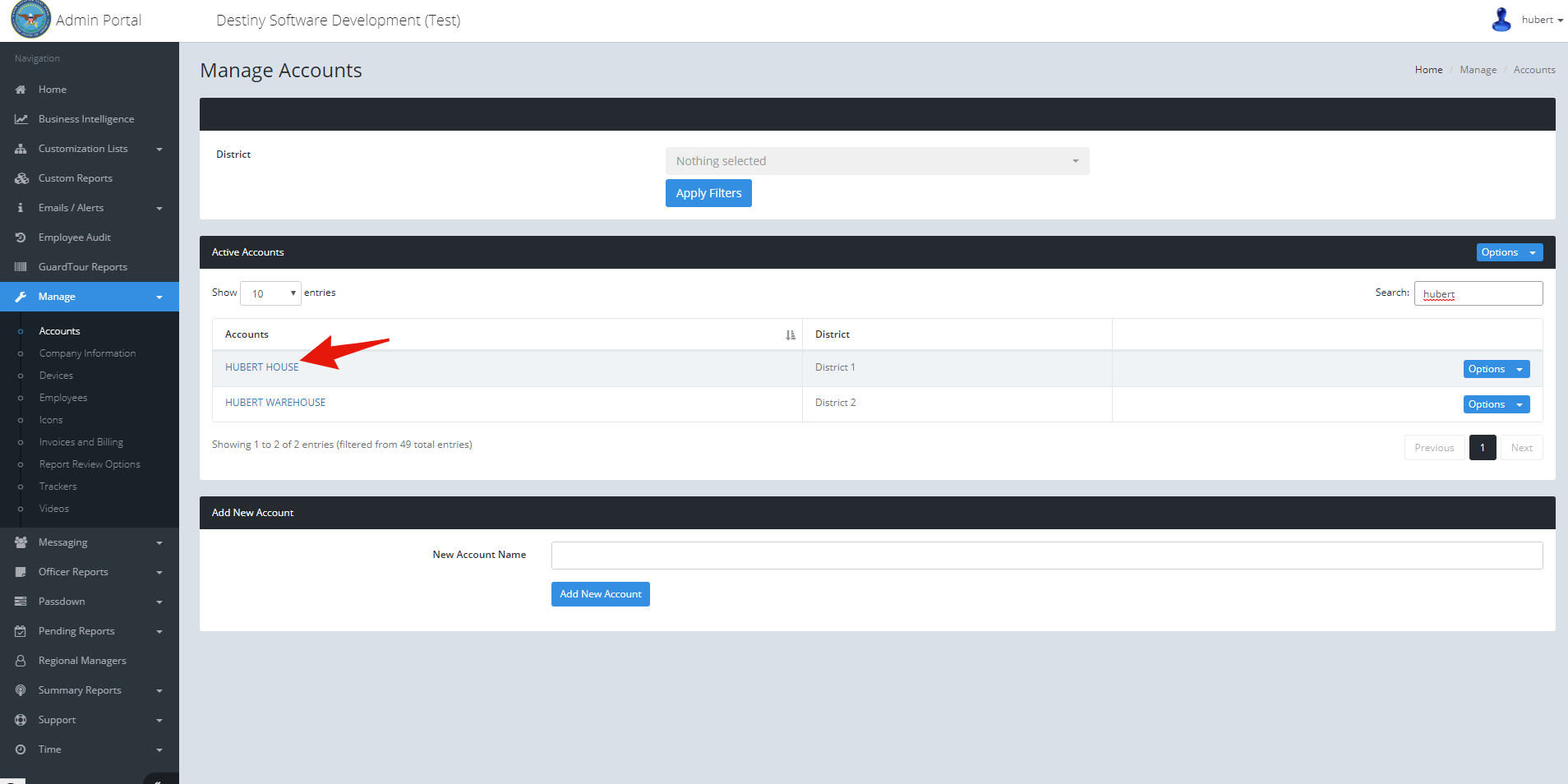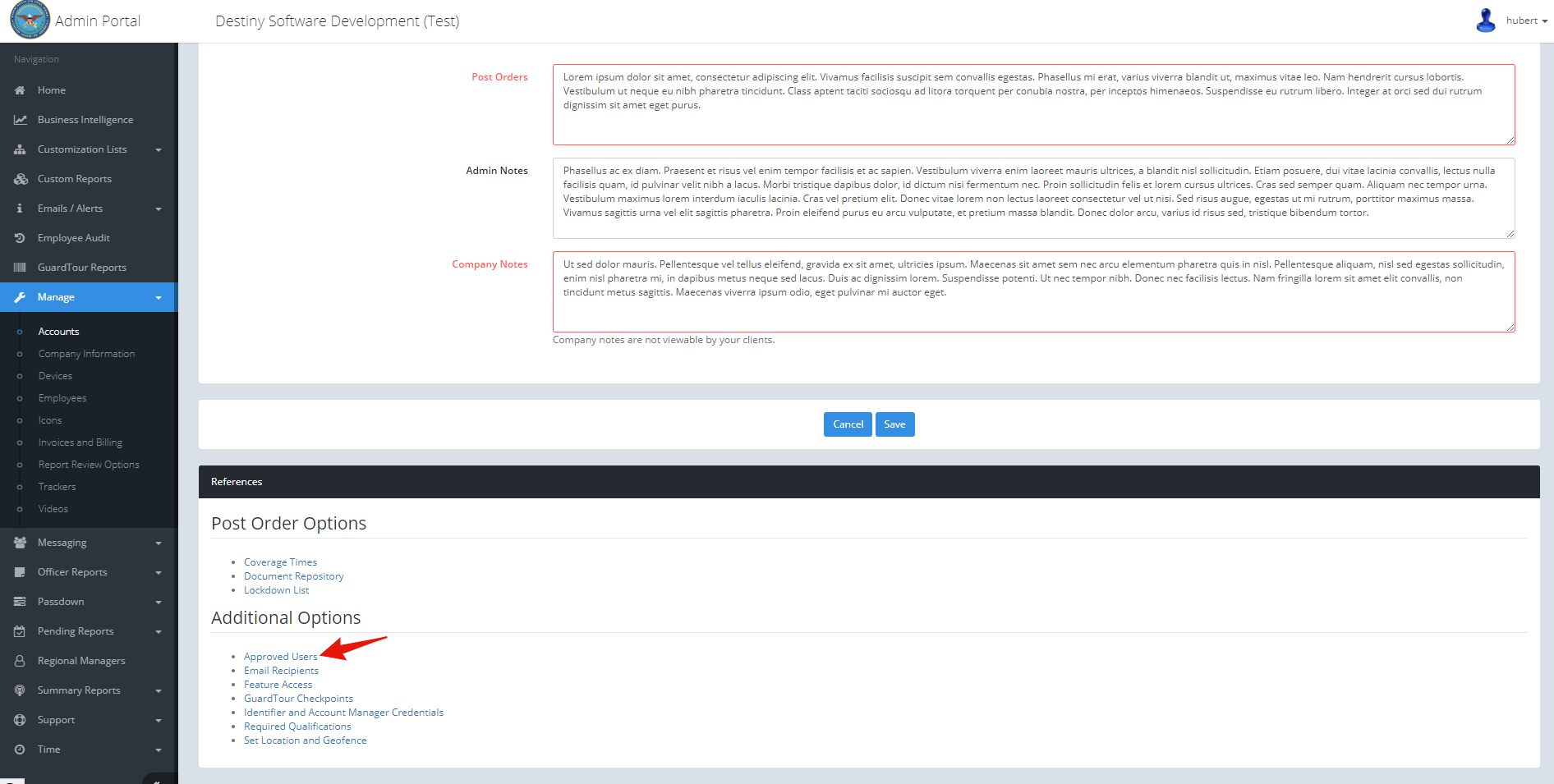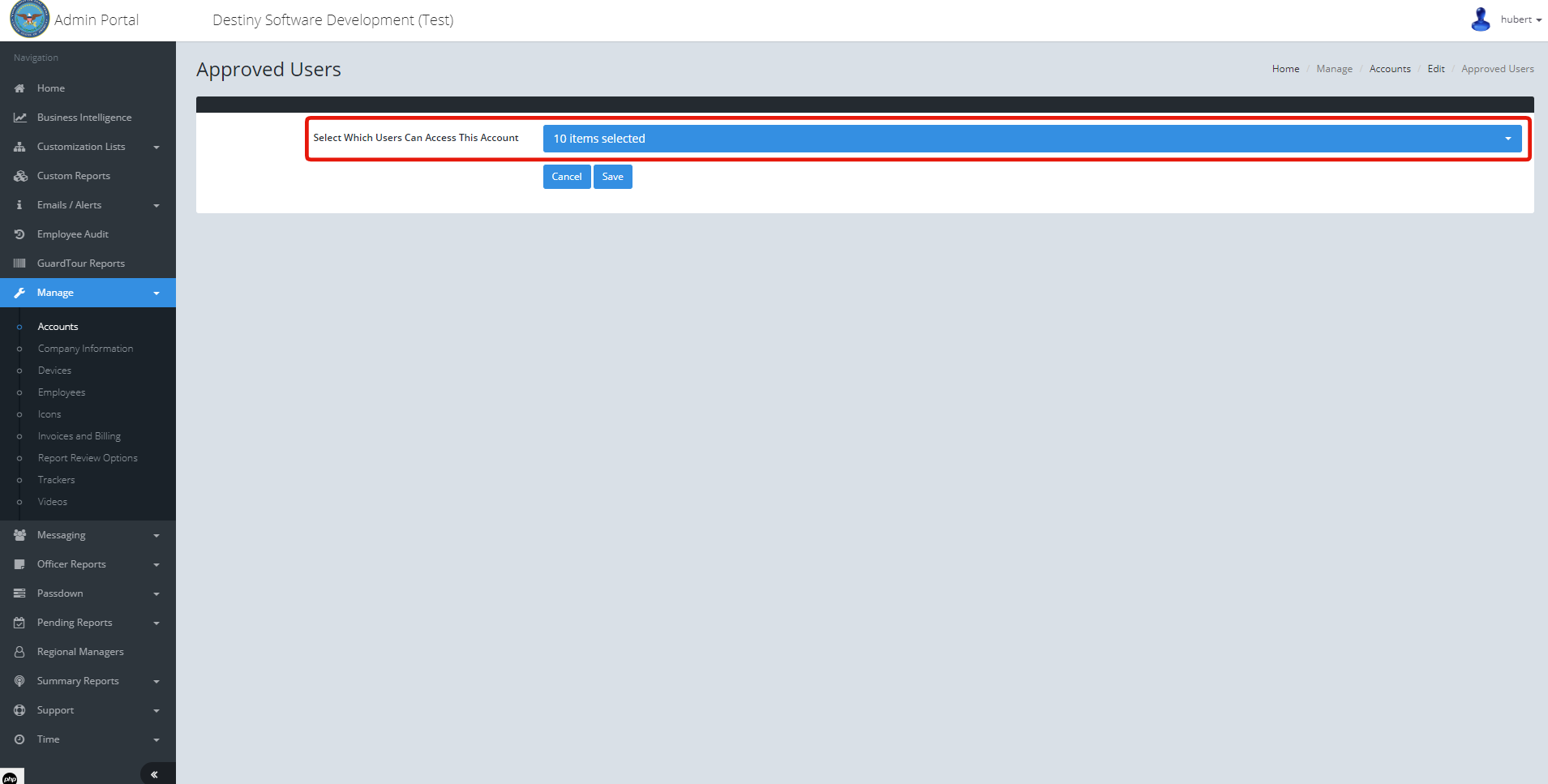Associating Employees and Accounts
Overview
In certain situations, you may wish to keep the entirety of your account list confidential. You may not want all of your employees to be aware of all of your accounts.
We allow you to control employee access to accounts in two ways.
- While editing employee details.
- While editing account details.
This article will outline both methods.
Assumptions
This article assumes the following:
- That you've set up at least one account. Reference Creating Accounts in the Admin Portal.
- That you've created at least one employees. Reference Adding an Employee in the Admin Portal.
- That you are able to successfully log into the Admin Portal.
- For the sake of this demonstration
- The account we'll be using is "Hubert House"
- The employee ID we'll be using is "Z11"
Associating an Employee with an Account
After logging into the Admin Portal, in the left navigation area click Manage → Employees. Find the employee "Z11":
After clicking on Z11, you'll notice the "Associated Accounts" dropdown:
Select the accounts that you'd like this employee to have access to and Save the form.
Be advised that if no accounts are selected, the employee will see all accounts.
Associating an Account with an Employee
After logging into the Admin Portal, in the left navigation area click Manage → Accounts. Find the account "Hubert House":
After clicking on "Hubert House", scroll to the bottom to view the "References" section. Click the "Approved Users" link.
On the Approved Users screen select the users should have access to this account and Save the form: