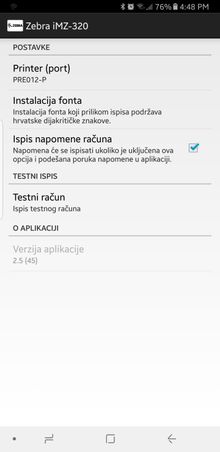Destiny Software recommends the use of the following Zebra Bluetooth printers for the printing of Parking and Warning Violations. We recommend that users of our mobile applications use one of the following Zebra Bluetooth printers for the printing of Parking and Warning Violations.
iMZ320 by Zebra MZ320 by Zebra
The iMZ320 is the newest version of the Zebra printers that are not only compatible with our application but both android and iOS devices. The MZ320 is the older version of the popular MZ320 and is only compatible with android devices.
How to pair your printer to your device
iMZ-320
- Power on your mobile device
- Make sure that Bluetooth is on and your device is visible to other devices
- Power the iMZ-320 on
- Take your mobile device and bump it against the right side of the printer.
- Check your mobile device for a printer icon. It may take more than 1 bump to pair the devices
- Once your printer is paired with your device the printer will print a unique passcode that once entered into your mobile device will complete the pair process
MZ-320
If you are using the iMZ-320 Bluetooth printer and you experience a problem with your Bluetooth printer only printing the header of the violation install the following android application.
Once the application is installed your printer's name or ID should appear in the Printer field. In the 3rd option click on the checkbox to activate the option. Your screen should look similar to the following: