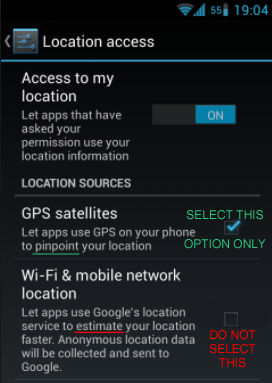Best Methods For Accurate Location Tracking And Geofence Notifications - Android:
If you wish Destiny to accurately track locations of duties, reports, time clock entries, etc. Location Services must be turned on.
GPS is the most accurate option of your location services, usually accurate to within 15 feet
Using the Google Location Services or other location services such as Wi-Fi & Mobile Networks option may save some of your battery strength, but these methods are done by triangulation using cell towers, or by determining your location as it pertains to WiFi Networks in the area, and is NOT as accurate as GPS only.
As shown in the below image, even android states that GPS satellites is best to pinpoint your location. Other method(s) state "estimate location".
(Please note later Android versions description now state "High Accuracy" for their location services in an effort to make you use it. Using Google's location services will gather your current location and location history data that Google will use for their other services and analytics)
Best Methods For Accurate Location Tracking And Geofence Notifications - iOS:
If you wish Destiny to accurately track locations of duties, reports, time clock entries, etc. Location Services must be turned on at all times, and any other location services must be off. This will be explained in greater detail below. Our apps utilize what the device gives us, so bad information in gives bad information out. We do not manipulate the raw coordinates in any way, shape, or form, so we do know that if the issue is bad locations, it is due to the device or the operating system. If it were no GPS locations at all, then it might be our apps / software.
> One possible issue that may be causing the bad GPS coordinates is if the device has been dropped. There are many instances of devices being dropped and could have damaged the accelerometer, magnetometer, or gyroscope. damaging any of these will cause the device not to be accurate.
> Another possibility is if your iPhone location is wrong in more than one app, there could be a problem with your iPhone’s Location Services. The iPhone uses something called an assisted Global Positioning System (assisted GPS) to track your location. Also if your GPS is turned off, the device may be using just Cell locations and WiFi to calculate your location.
As you know GPS is a system of satellites orbiting the world that bounce signals to and from your iPhone. If the satellite is in the right position and can pick up your iPhone’s signal, your iPhone can use that information to know where you are. But satellite GPS isn’t perfect and can take several minutes to work due to buildings, being in mountainous areas, cloud cover, etc.
iPhones also use your cellular network connection, Wi-Fi connection, and Bluetooth connection to help "pinpoint" where you are, but this is incorrect as triangulation of cell sites, where a Wi-Fi connection is, or bluetooth can be incorrect to over 2 miles, whereas GPS ONLY without the others is usually accurate to within 25 feet.
If you want to know how accurate your Location Services are? Open the Maps app, and check for a blue ring around the blue dot that shows your current location. The smaller that ring is, the more accurate your current location information is.
As you can see on the left, the blue box is very small, and actually shows a good location with no obstructions, clear day, etc. In the image on the right, is in a remote area that had heavy cloud cover at that time.
To stop using known locations, go to Settings → Privacy → Location Services → System Services → Frequent Locations. Here, tap the green toggle next to Frequent Locations to turn it off. We also suggest you go down to the history portion of the page and tap Clear History.
Resetting Location Services
The software that runs your iPhone is complicated. It’s possible that a setting has changed and needs to be corrected before you can also fix your incorrect iPhone location. Thankfully, you can reset all of your Location Services settings. Just go to Settings → General → Reset → Reset Location & Privacy.
You’ll need to enter your iPhone passcode to reset your Location Services. This will change your location and privacy settings back to the way they were when you first got your iPhone. Do this, and then try using an app like Maps or Weather again.
Another recommendation is clearing both your network and location information because your iPhone may use your cellular towers or Wi-Fi IP address to triangulate your location rather than relying solely on a GPSsignal.
Why Does Destiny Mobile Drain My Battery:
When turning on the GPS mode of any mobile devices such as smart phones and tablets, the GPS transceiver in most cases, increases battery consumption by at least 50%. The reason why is because the GPS transceiver is constantly searching for satellites to update your position for the various applications that utilize GPS coordinates.
WHILE IN GPS MODE, THE FAST POWER CONSUMPTION WILL NOT CHANGE EVEN IF THERE ARE NO APPS REQUESTING THIS GPS INFORMATION.
Destiny Mobile does not drain your battery any more than other apps you run on the device, it is usually the GPS transceiver that increases the drain on the battery.
Destiny will only use GPS information from your device if the GPS mode is ON, Destiny does not require you to utilize the GPS and has no control over whether the GPS mode is on or off.
If you are having issues with the battery life, some suggestions are:
- Test your battery and replace it if it is old or has developed a charging memory issue.
- Purchase a larger battery / case + battery.
- When not in use, connect to a charger.
- Turn your GPS mode to "off"